How do you decide to upgrade your operating system?
If you are anything like me, you might be apprehensive about downloading and re-learning a whole new OS. I am not very technologically savvy, and I find myself often intimidated when it comes to change. It takes time to get comfortable with your computer, and I am never without my laptop so starting something new makes me wary. With the introduction of Windows 10, I had to decide whether or not I wanted to start all over and re-learn how I use my computer for every day. For a while, I hemmed and hawed trying to decide. Eventually, I gave in. I don’t mind a challenge, and I must say I get sucked into the pressure of having the newest and latest things so I was excited to try out Windows 10 on the new Satellite Radius 12 by Toshiba. I was pleasantly surprised by the easy transition.
Before I jump into using Windows 10 on my new device, I want to do a quick walk through for those of you that already have a device with Windows and are considering going through the upgrade process.
Upgrade for Free
In this day and age, free is rare. Existing Windows users will find the Windows icon in the lower right hand corner of your screen. Click on the icon and reserve your upgrade. Enter your email, and you will be notified when it is ready to install. The installation does take about an hour so be sure to start installation when you have the time. You can also download Windows 10 to a USB or DVD and share on multiple devices. The Windows 10 upgrade for your phone will be available later this year. If you don’t see the icon in the lower right hand corner, visit Microsoft.com for further instruction. The offer does last for a year so there is still time if you aren’t sure.
There are two basic avenues to consider when downloading Windows 10. You can upgrade with just a click and let the computer do all of the work. This is a little harder on your computer. It is installing the new OS over the old one which means there is more of a probability that something could go wrong. Any viruses or spyware on your computer will still be there even with the upgrade.
In comparison, you can do a clean install which requires more technical knowledge. It is easier on the computer, and may offer better performance because there aren’t leftover files and data from the original OS. As I did a little research on a clean install, I was immediately deterred by the technical jargon which I did not understand. Also, if you do a clean install, you need to reinstall all of your files and apps because everything is wiped “clean”.
Either way, be sure to back up your computer. For a clean install, you must back up everything and with a simple upgrade it is just good sense to back up everything just to be sure that nothing is lost in the transition.
Windows Classic is Back!
Not everyone was a fan of the tiled screen, and Microsoft listened. This time around, there is a more refined and familiar feel with a desktop oriented interface. The start button is back and the tile screen is now condensed. Windows 10 goes straight to the desktop, and you can access the tile screen from the start button on the taskbar. The tile screen will open up in the menu area, and you can adjust it to make it bigger or smaller. You can reorganize the apps and name the groupings. The menu is easy to navigate, and you will find the staple elements from the original start button – Settings, Files, and the Power Button. It has allowed for a smooth transition.
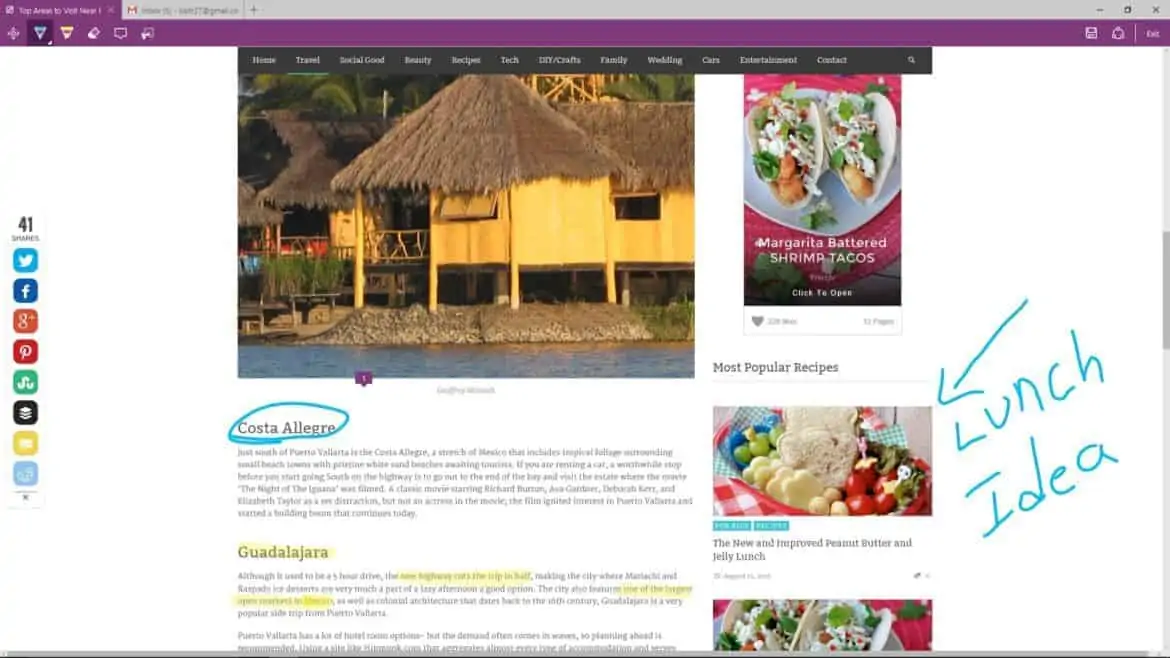
Make Notes on Anything
I live by reminder notes. If I don’t make a note, I won’t remember. Windows 10 lets me make all the notes I want right on the webpage. I can write, highlight, type text, and share with others. From recipes to travel plans, I can write reminders and ideas then send the webpage directly to email or One Note and access again later. Not only does it allow me to keep track of everything that I come across on the web, it also means I can cut down on paper. No more printing pages and making reminder notes. I can do all of it virtually.
Multi-task in a Whole New Way
Work across multiple desktops. I have the best of intentions when I sit down to remote into my work computer. However, I am constantly distracted. A stray thought about a bill leads me to check my bank account to make sure it posted, a quick view of my bills reminds me that I need to get to the grocery store, and I stop to add a couple more items to my list in One Note. As I add diapers to the grocery list, I remember that I wanted to edit the photos I took of my son at the park. Instead of minimizing and bouncing back and forth, I can open new desktops and work on every random thought individually. It also means that when I need to have a co-worker remote into my desktop to go over a project, I can minimize my personal work on other desktops and focus only on the project at hand.
You Have an Assistant Now
Cortana is a voice activated assistant. Say “Hey Cortana,” to dictate an email, search your files or the web, turn up music, or ask any question. You can also opt out of the voice activation. Right in the taskbar next to the start button is a search box which allows you type anything your heart may desire. Cortana will search your files and the web to find what you need. You can also just highlight words and with a right click ask Cortana for information. A side note will pop up with top web results. Searching and finding answers has never been so easy.
Windows…Lots and lots of Windows
The apps now open in Windows on the desktop instead of in their own space. Use all four corners of the screen to drag the windows and snap them into view.
You’ll also find some of the convenient features that were used in Windows 8.1. Reading view is still available. Switch into this mode in order to cut out distracting ads or any of the other webpage clutter. You can also add articles to your reading list for later viewing.
The Microsoft Edge Browser is faster and runs better, but Internet explorer is still available in Windows 10.
If you need help you can use the Contact support App that is automatically available with Windows 10. Find answers online, chat with other users, or take advantage of a free 15 minute phone call with Microsoft available to any users that have upgraded.
I’m really loving Windows 10 and I’m sure a large part of that needs to be credited to the device I’m working on. The world’s first 12.5-inch convertible laptop with a 4K Ultra HD display, the Satellite Radius 12 is an absolute dream to work on and is newly available in Best Buy stores as of October 18, just in time for the Holidays. With it’s Gorilla Glass damage resistant screen, I don’t have to worry as much about abuse from little hands and I’m also much more comfortable taking the laptop with me on my travels while the LED backlit keyboard allows me to work easily at night.
The photographer in me loves that it is designed with color accuracy in mind and the display supports 100% Adobe® RGB color space reproduction, making it an ideal choice for mobile content creators and action cam enthusiasts. On this screen, what’s shot with the camera can be viewed with the same color fidelity, making editing a breeze!
Best Buy is the destination for exciting new mobile PC devices, including the new Satellite Radius 12 by Toshiba. With the launch of Windows 10, now is the time to gear up and get a laptop built with the expert technologies, flexible 2-in-1 design and fast mobile performance.
The reviewer has been compensated in the form of a Best Buy Gift Card and/or received the product/service at a reduced price or for free.

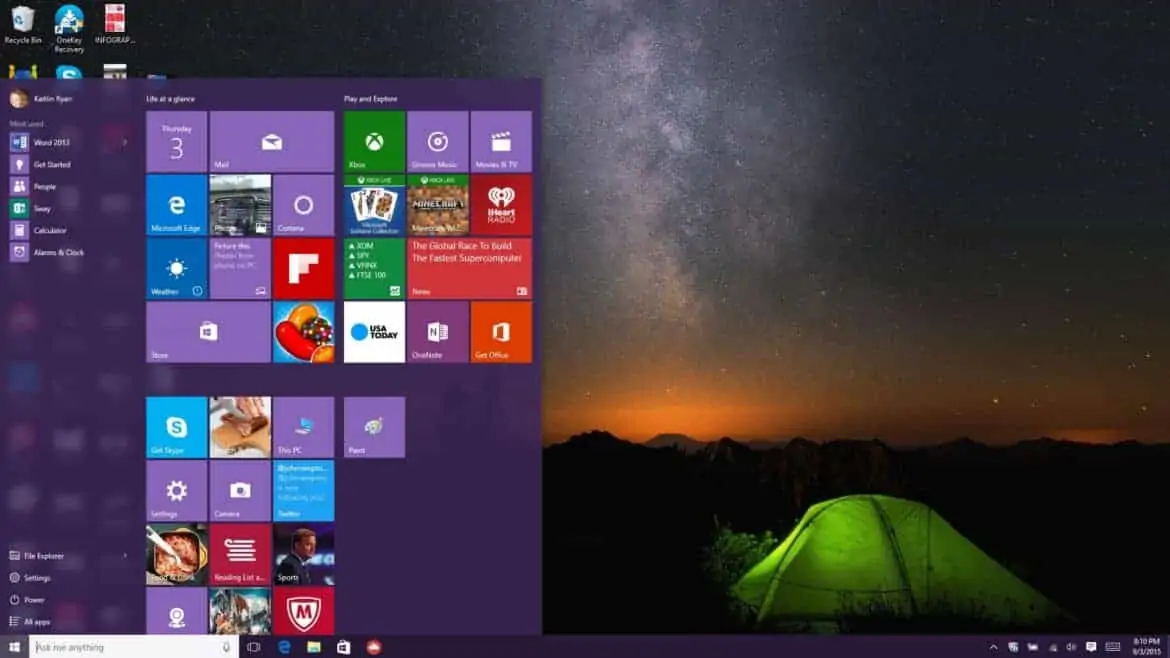
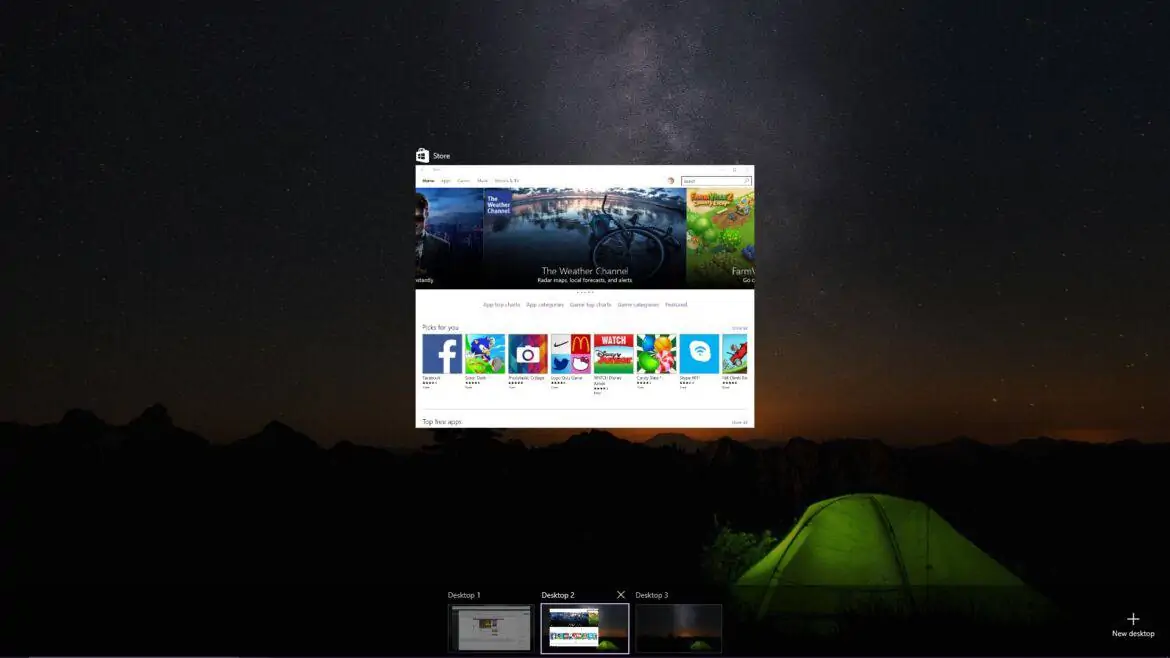


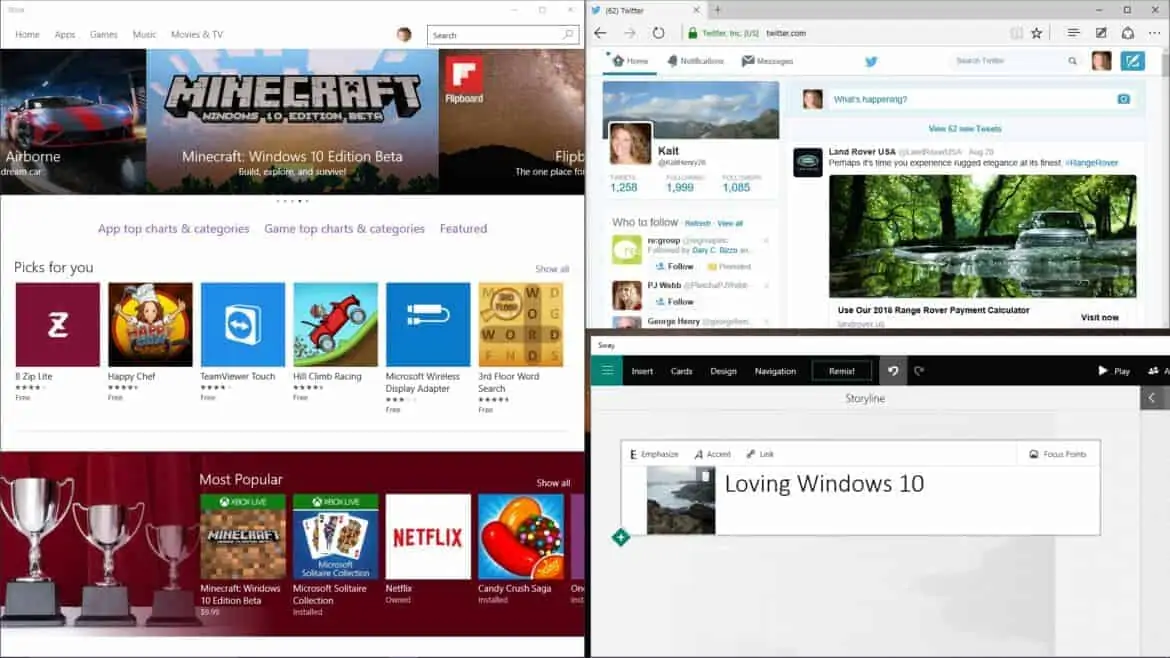
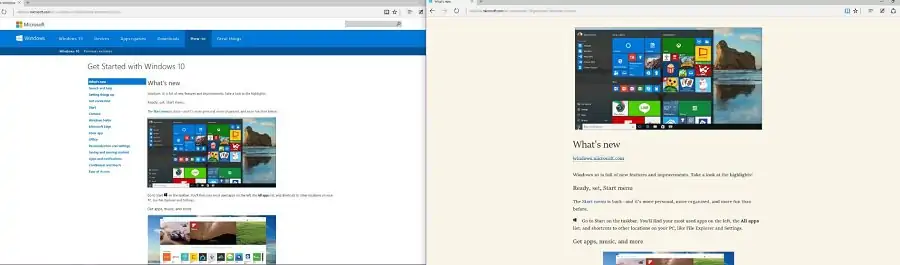
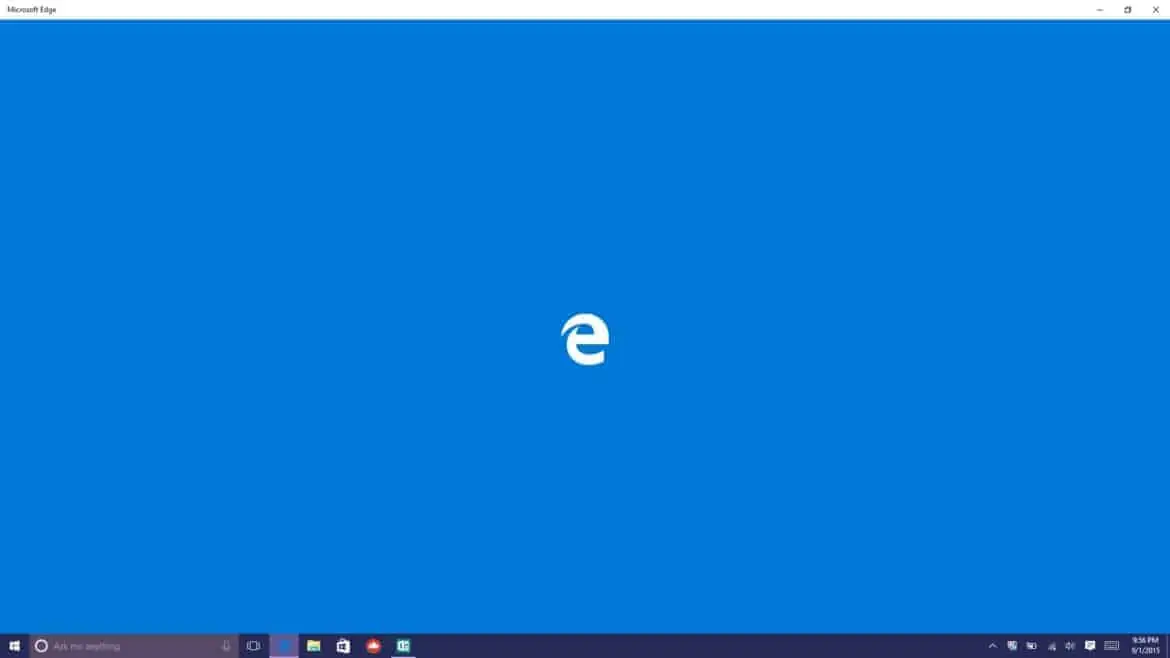

I’m pretty happy with Windows 7. I think I’ll wait more before downloading Windows 10.
I love it, because it has a multi purpose and I would like to replace my old laptop to this one.
Wow it looks amazing and i think i need to upgrade my windows
oh we tried the new version and I was too confused and didn’t have enough time to retrain myself. So we ordered a laptop with the OLD version!
I really need to try out the new Windows. It looks really cool and having Cortana would be sweet.